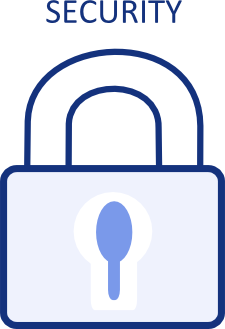Linux Client Advanced Security Modes
| After you copy the OrangeFS installation directory, you must perform additional setup and configuration for the advanced key-based and certificate-based security modes. |
For key-based security, most of this work can be done once on the build system, then copied later to your servers and clients.
This topic includes sections for setting up two types of security:
Key-Based Security
Each client has its own key pair, consisting of a private key and a public key that are cryptographically related. The private key is kept secret while the public key can be distributed. A file used by the servers known as the keystore contains public keys for all servers and clients in the OrangeFS system. When a client sends a request to the server, it submits a credential object which is signed by its private key. The server verifies the signature using the known public key of the client.
**Note **All OrangeFS clients and servers must be built for the same security mode (key-based in this case) to interoperate.
Generating Client Private Keys
Like servers, all client systems must have a key pair. Because you need to build the keystore file for the servers, you should create the client private keys on a single server—typically the one you used to create the server private keys. You can then distribute them to the clients.
The openssl command used is the same as for the server, although for performance reasons the size of the key (in bits) is less:
openssl genrsa -out pvfs2-clientkey.pem 1024
The size of the client private key, 1024 bits, is usually half the size of the server keys (default 2048).
This file is typically stored in the etc directory under the OrangeFS installation directory, /opt/orangefs/etc by default.
Keys for multiple clients can be generated in a temporary directory and distributed to the client systems in a similar fashion as the server keys.
Configure Client for Key-Based Security
On OrangeFS client systems, the private key should be readable only by root:
chmod 600 /opt/orangefs/etc/pvfs2-clientkey.pem
The default private key location is pvfs2-clientkey.pem in the etc directory under the OrangeFS installation directory, for example /opt/orangefs/etc/pvfs2-clientkey.pem. You can override this location by using the –keypath parameter when running pvfs2-client. Example:
/opt/orangefs/sbin/pvfs2-client –keypath \
/usr/local/orangefs/etc/pvfs2-clientkey.pem
Copy Files to Client
The script pvfs2-dist-keys.sh distributes private keys and the keystore to multiple systems using scp. The keys should have been generated with the pvfs2-gen-keys.sh script as described in Advanced Security Build.
**Note **The script requires one argument: the installation directory of OrangeFS which must be the same on all systems. This directory must exist prior to executing the script.
An example using the default location:
./pvfs2-dist-keys.sh /opt/orangefs
The script examines the key filenames to determine the hostname of the target server or client. For example, the server file orangefs-serverkey-orangefs-server01.pem will cause the script to execute this command, given /opt/orangefs as the installation directory:
scp orangefs-serverkey-orangefs-server01.pem orangefs-server01:/opt/orangefs/etc/orangefs-serverkey.pem
Generate a client private key as instructed in Advanced Security Build > Key-Based Mode and append its public key to the keystore. Distribute the private key to the client system and the keystore to all servers.
To remove a client, edit the keystore file and remove the hostname identifier (for example “C:client01”) and the public key that follows. Distribute this updated keystore file to all servers.
Currently in key-based security when a client is added to (or removed from) your OrangeFS installation, all servers must be stopped and restarted. The keystore is read only at server startup, so you would generally add clients during a maintenance period. Certificate-Based Security can be used if a more dynamic system is needed.
Certificate-Based Security
**Note **All OrangeFS clients and servers must be built for the same security mode (certificates, in this case) to interoperate.
Prior to configuring your client(s) for certificate-based security, you must configure your servers and create a CA certificate. See Advanced Security Build > Certificate-Based Mode for steps to take before configuring clients.
Then, install OpenSSL client libraries to the client system if necessary. (Consult your OS distribution documentation for more information.)
User Certificate Application
A client application, pvfs2-get-user-cert, is installed to allow users to request and receive a user certificate with no intervention from the administrator.
You must configure the client system to connect to a running OrangeFS server; the file pvfs2tab, located in /opt/orangefs/etc by default, contains the necessary configuration information. (See pvfs2tab File for more information on pvfs2tab.)
The requesting user must have an identity (user account) in the LDAP directory before requesting a certificate. See Configuring LDAP for Identity Mapping for more information.
The usage of pvfs2-get-user-cert is:
pvfs2-get-user-cert [user name]
If the optional user name is not supplied, the user name of the currently-active user account will be used. The user will be prompted for their LDAP directory password. Once this is entered correctly, the user certificate and private key are stored as ~/.pvfs2-cert.pem and ~/.pvfs2-cert-key.pem, respectively.
Obtaining a User Certificate Manually
If you do not want users to use the pvfs2-get-user-cert application, they can create a certificate request, which an administrator can use to generate a certificate.
Creating a User Certificate Request
A certificate request is a file indicating what values should be in the requested certificate. A user can generate the request and submit the file to the administrator for signing by the CA certificate. In a production environment, it is not secure for users to sign their own certificates.
To generate a certificate request, execute this command:
openssl req -newkey rsa:1024 -config pvfs2-user.cnf -keyout pvfs2-cert-key.pem -nodes -out pvfs2-cert-req.pem
**Note **pvfs2-user.cnf is in the examples/certs directory.
You can use different file names. The user will be prompted to enter subject values, which should follow some organization-defined naming scheme.
**Note **The common name of the certificate subject will be used for UID/GID-mapping later, so take note of it.
The user can then submit (for example via email) the certificate request (but not the private key) to the administrator for signing.
A script named pvfs2-cert-req.sh is in examples/certs for this step. It takes a name as an optional parameter (default “pvfs2”):
./pvfs2-cert-req.sh pvfs2
Signing a User Certificate Request
The administrator will sign the certificate request with the CA private key. Execute this command:
openssl x509 -req -in pvfs2-cert-req.pem -CA orangefs-ca-cert.pem -CAkey orangefs-ca-cert-key.pem -days 365 -out pvfs2-cert.pem
The file names should correspond with file names used in prior steps. Return the resulting certificate file (pvfs2-cert.pem above) to the user.
A script named pvfs2-sign-cert.sh is in examples/certs. It takes the cert name and the CA name as optional parameters (defaults “pvfs2” and “orangefs” respectively):
./pvfs2-cert-sign.sh pvfs2 orangefs
The files pvfs2-cert.pem and pvfs2-cert-key.pem can then be sent to the user (for example via email).
Storing the User Certificate
The user can now store the certificate and private key files. The default file names used by OrangeFS are ~/.pvfs2-cert.pem for the certificate file and ~/.pvfs2-cert-key.pem for the key file. Note the “.” preceding both names, which marks them hidden. The private key and certificate should have permissions revoked for other users:
mv pvfs2-cert.pem~/.pvfs2-cert.pem
mv pvfs2-cert-key.pem~/.pvfs2-cert-key.pem
chmod 600~/.pvfs2-cert*.pem
These locations can be overridden with the PVFS2CERT_FILE and PVFS2KEY_FILE environment variables. These variables are used when accessing OrangeFS through a client application (sysint–for example pvfs2-ls) or library (usrint); they are not used if OrangeFS is mounted through the kernel module.